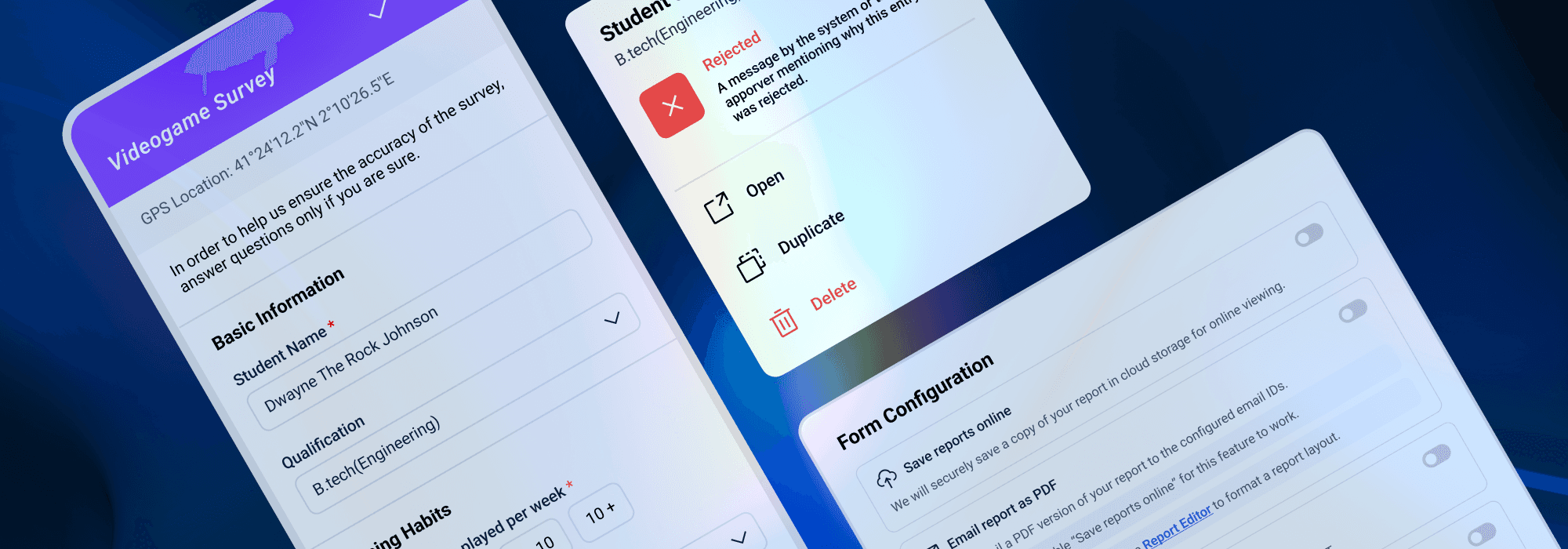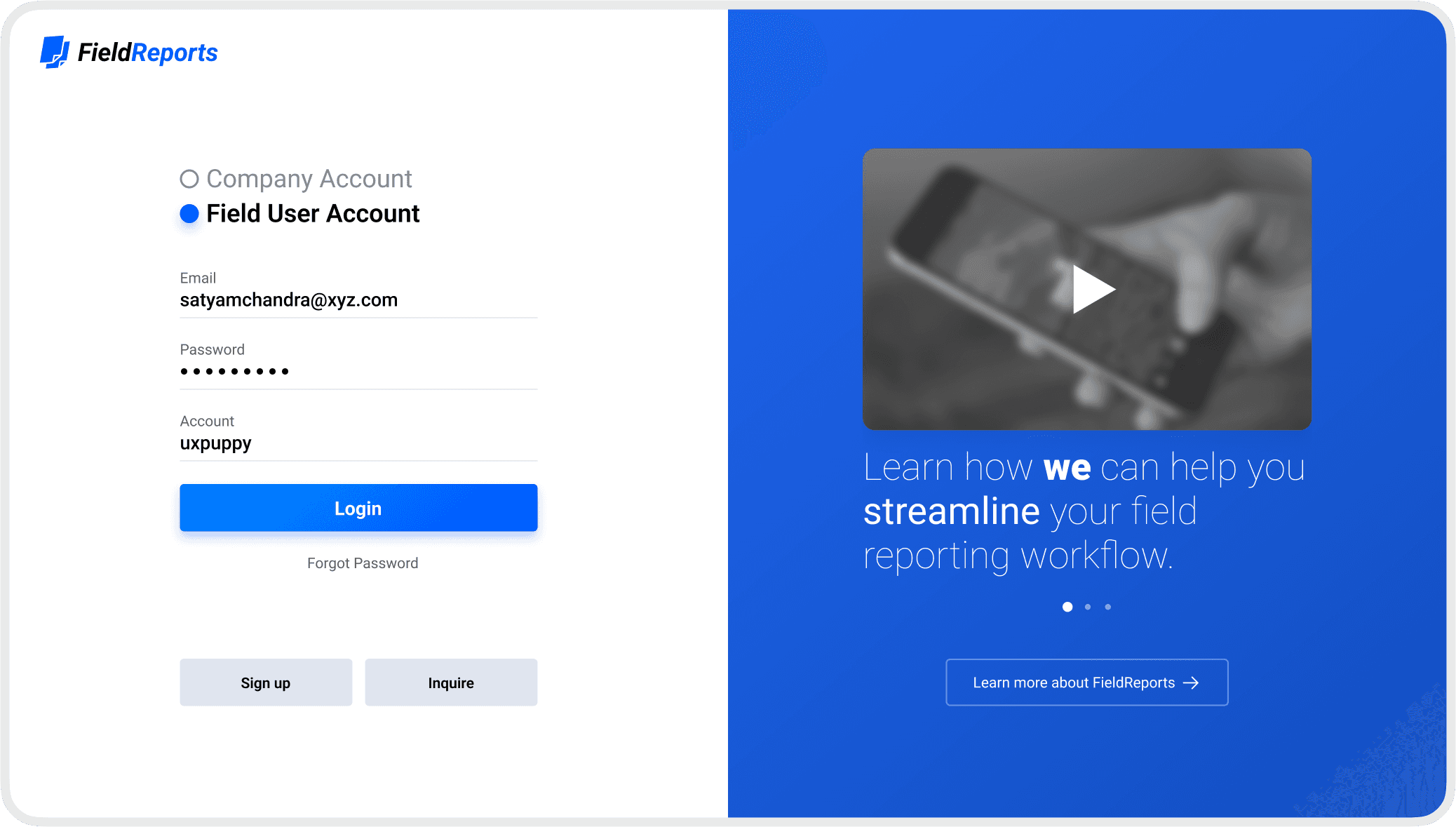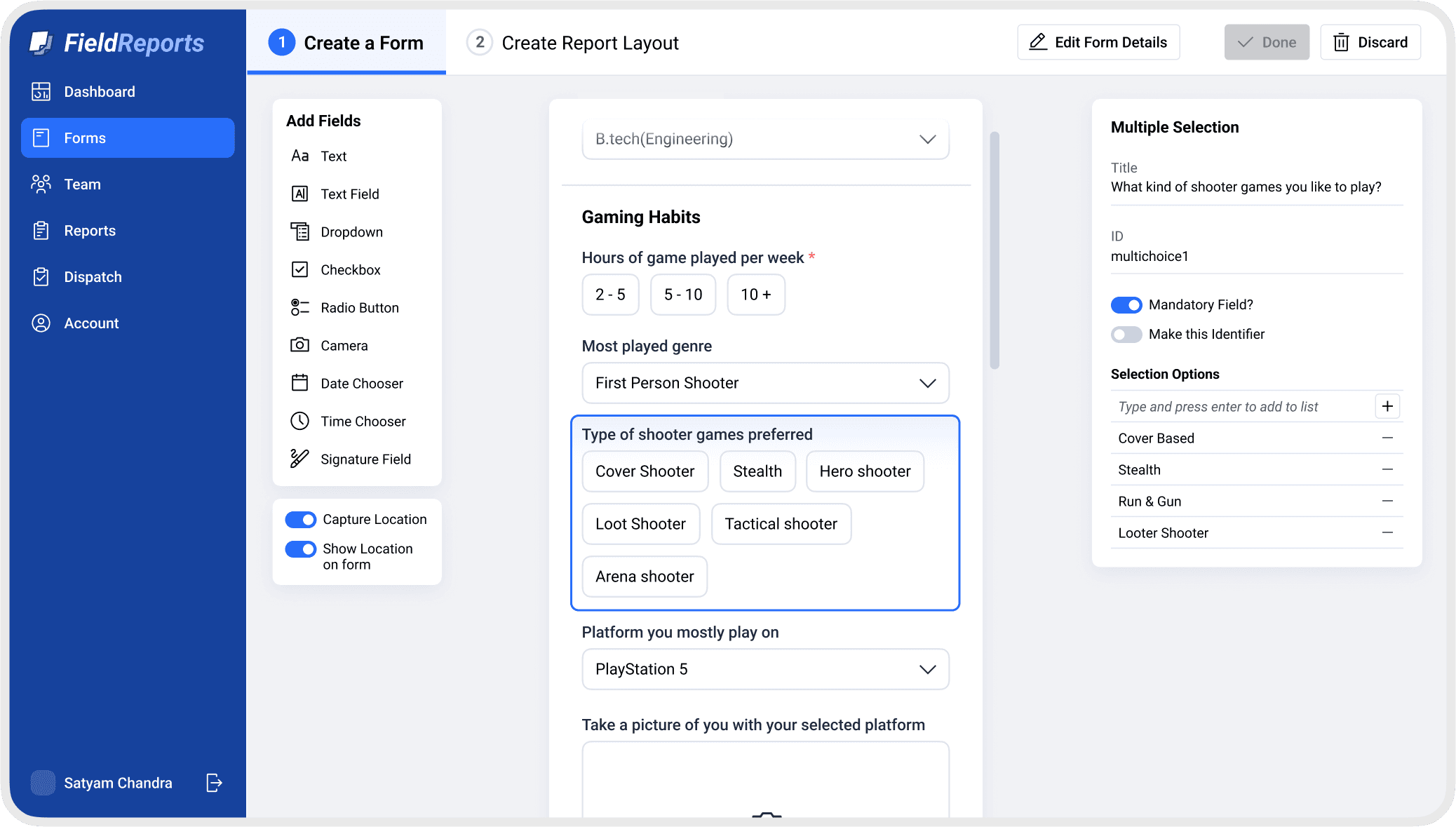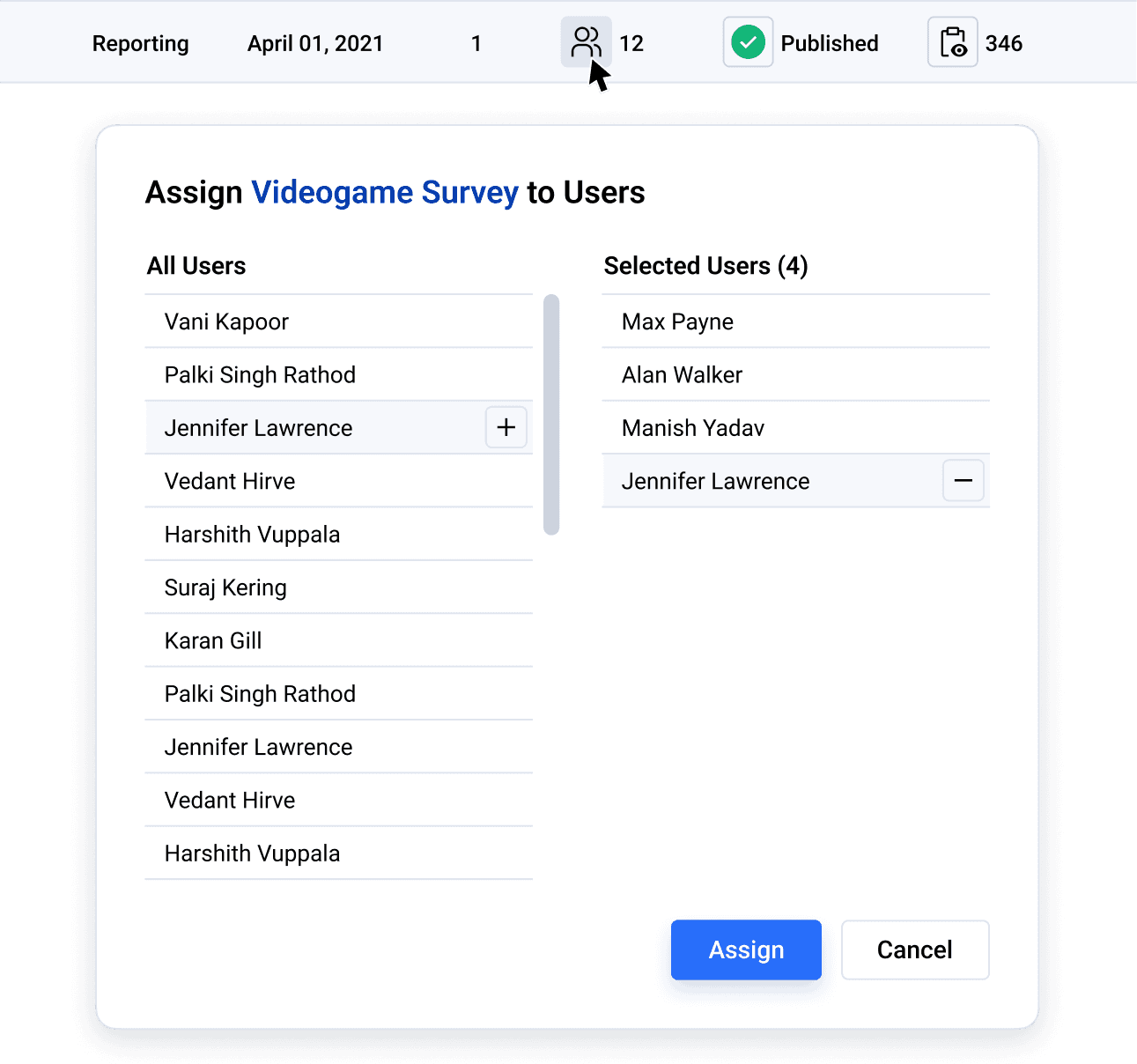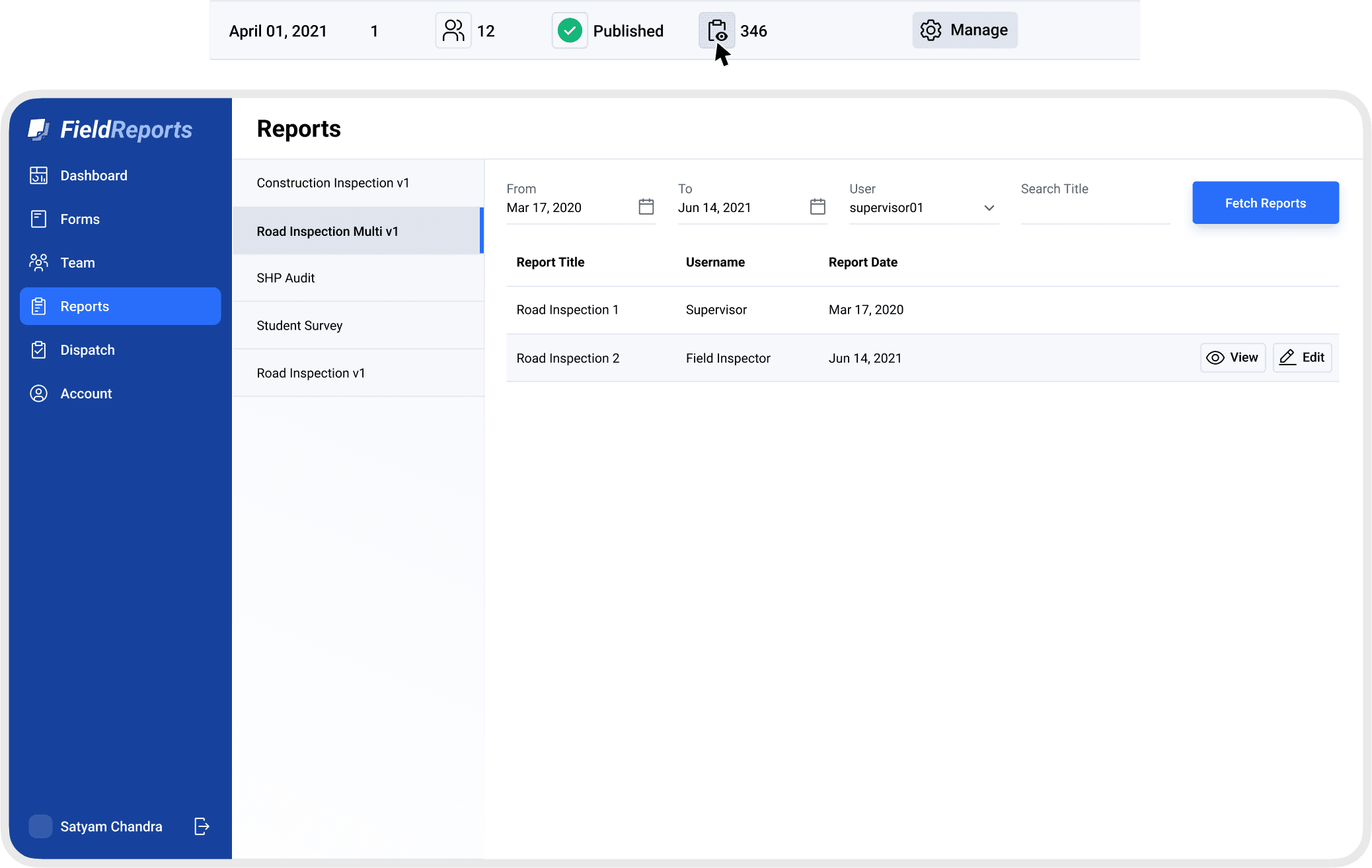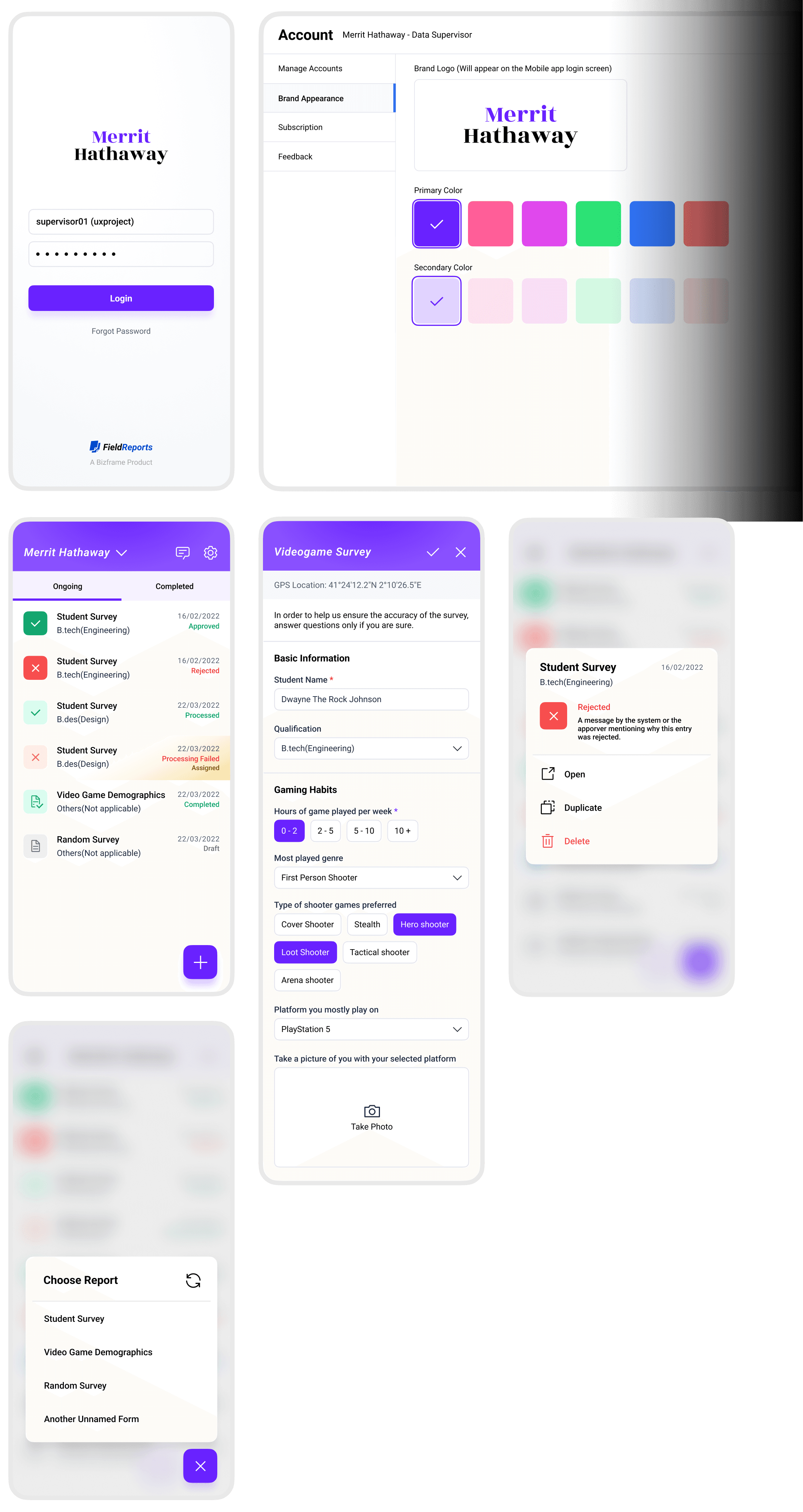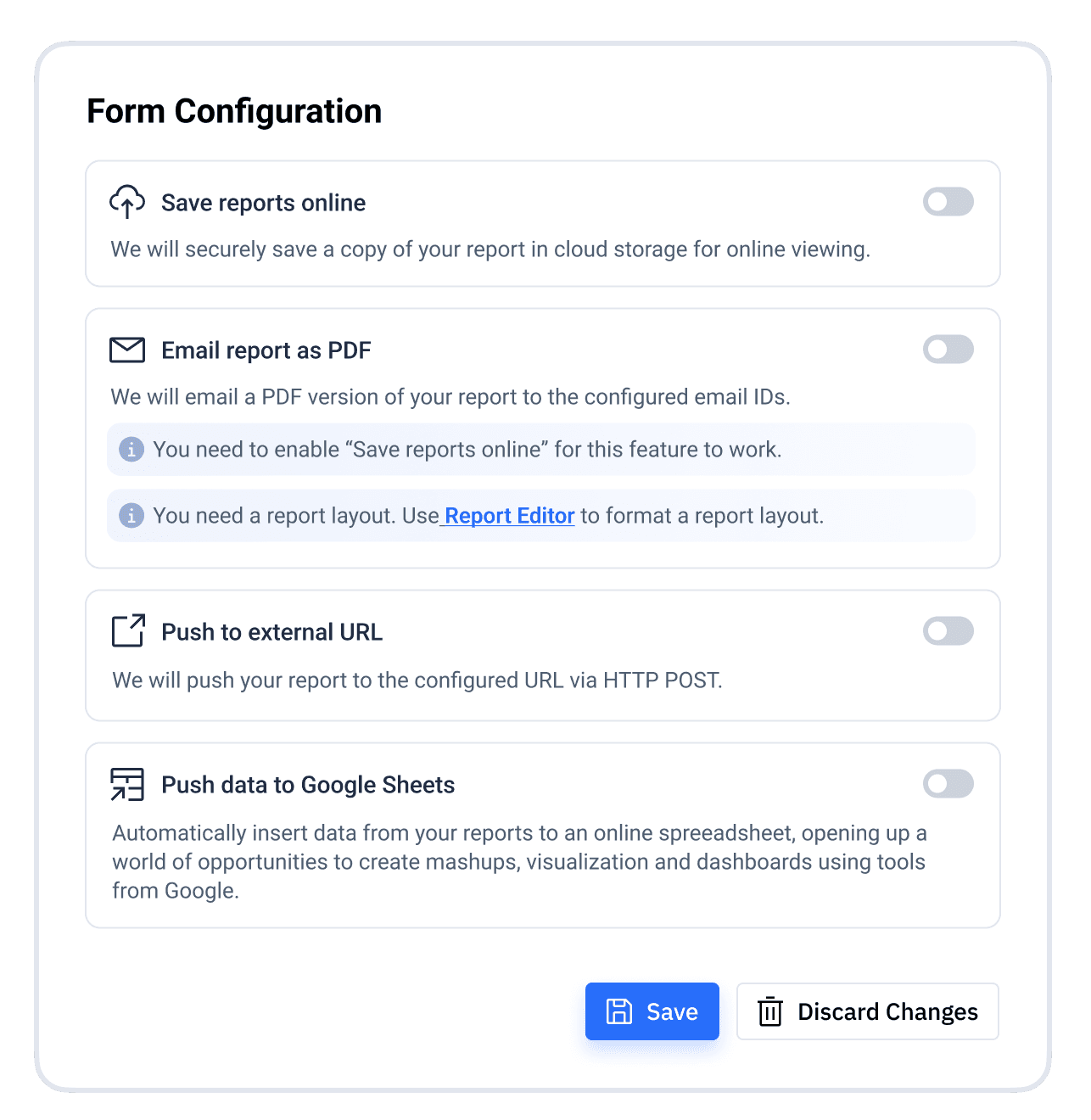Field Reports
Full application design
This project was done for Bizframe Technologies. The task was to redesign their product Field Reports from ground up. As they intend to expand to international markets, the product experience had to match the level customers expect in those markets.
About the product
Field Reports is a software suite for field data collection such as site inspections, checklists, surveys, verification and similar usecases.
General Workflow
There is 2 parts of the platform, a desktop web application and a mobile application. The following is the general workflow of the platform.
Design Process
Pretty much standard workflow, research was a very small part of the brief, so most of the time was spent from the ideation stage.
Desktop Application
The Desktop application is a web application that the customer admins use. Here they can manage the account. Create and publish survey forms and reports. Manage the surveyors and entries.
Dashboard
Its a generic Dashboard, nothing notable about it. The admin can glance through the information important to them.
Following is the ideal process of using the main function of the application ie. creating a survey form, a report layout for the same, assign them to a surveyors and track and manage forms and entries.
Forms
Here the admins can create, view, modify, duplicate and delete the forms. Assign/unassign it to surveyors.
The icons on the Assigned, Status and Reports columns also act as buttons. To eliminate the visual clutter, it only appears as such when the user hovers on a row.
Creating forms
Form Editor lets the admins create a survey form. Since the from is to be filled on mobile app, the fields can be drag-dropped in the preview to add them. The preview is 1:1 visually aligned with the mobile view. Any item in the preview can be rearranged by dragging. The right panel shows options for the selected item, in this case a Multiple Selection item is selected.
Creating Report layout
Once the form is created, next step is to create an optional report layout for the survey layout. This layout is for the PDF reports that the system will automatically generate from any or all form entries which can be shared or printed. Same interaction model is followed here. All the items that the user just added while creating the forms appear on the left panel which can be drag-dropped in to the report layout.
The Items can be rearranged by dragging them into different slots.
Assigning the Form to Surveyors
The newly created form will appear in the list of Forms which can then be assigned to surveyors and be published.
Managing Form Entries(Reports)
Once the survey is being filled by multiple surveyors/surveyees, the entries can be accessed by either clicking on the reports button for the corresponding survey form or by finding it in the Reports Page.
On the Reports Page, all the published forms show n the left list. Selecting a from shows all the entires from that. Entries for a form can be filtered by date range, user and title.
Team
Team page lets the admin manage all the users associated with the account, categoried into 3 levels of access, Admins can access everything. Data managers can access and edit forms, reports and user data and entries. Reporting users are the surveyors, they can only view and edit entries that are assigned to them.
From here admins can add, edit and remove users. Grant/revoke various accesses.
Here Admin can assign multiple forms to an user.
Mobile Application
The mobile application is installed on the on-site surveyor’s phones. Either they give this to the surveyee or the surveyor verbally communicate the questions and listens to the answers and fills in the data themselves.
Here is the flow of the mobile app: